Hide side Portlets
Portlets are an excellent feature of Plone websites. To access the portlet area, click on the words "Manage Portlets" found either on the left or right side of the main content. If you want a portlet to display on ALL pages throughout the site, access this area from your home page. If you only want to manipulate portlets in a particular area, go to the correct area and then click on "Manage Portlets".
In the example below I am manipulating the portlets that appear only inside the folder called "The Folders Title".
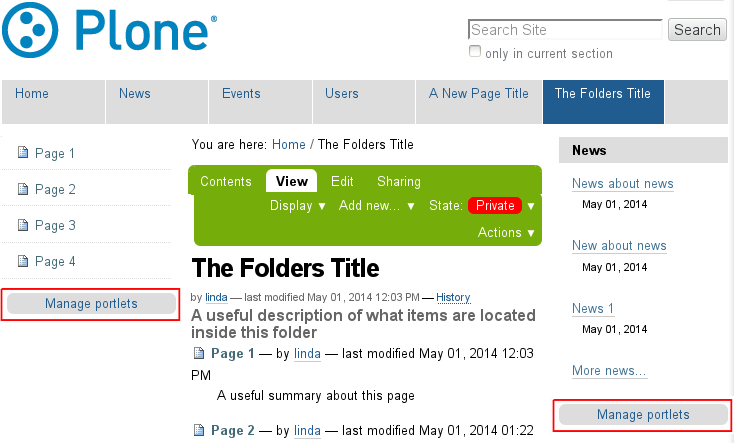
Click on "Manage portlets" on either side, they both go to the same control panel which looks like this:
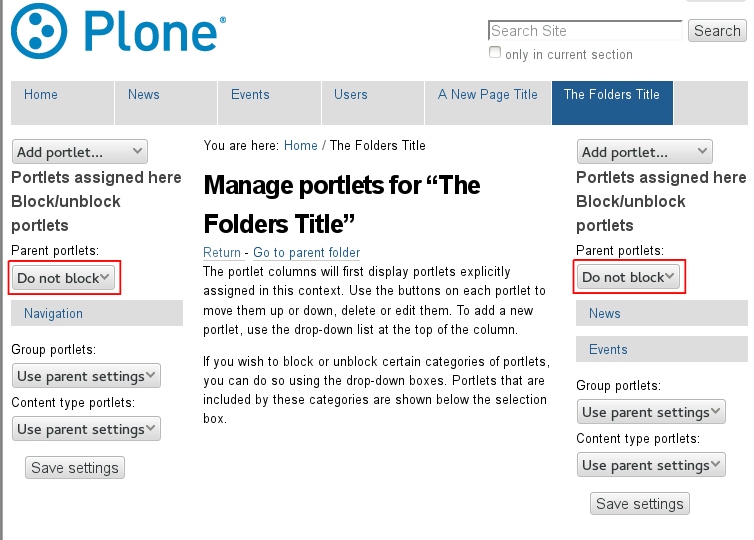
We can now change the portlets that appear inside the area called "The Folders Title". Currently this area has a navigation displayed on the left, the main body content in the middle, and News followed by Events are displayed on the right. As there are no events currently loaded, this portlet is not showing up, but all 3 Published news items are displaying on the right as can be seen in the first picture.
To block the display of all portlets on the right side of the main content for example, click on the dropdown box called "Do not block" on the right side. Change this to "Block", then click "Save settings" on the same side - in this example, that would be on the "Save settings" on the right side. See below
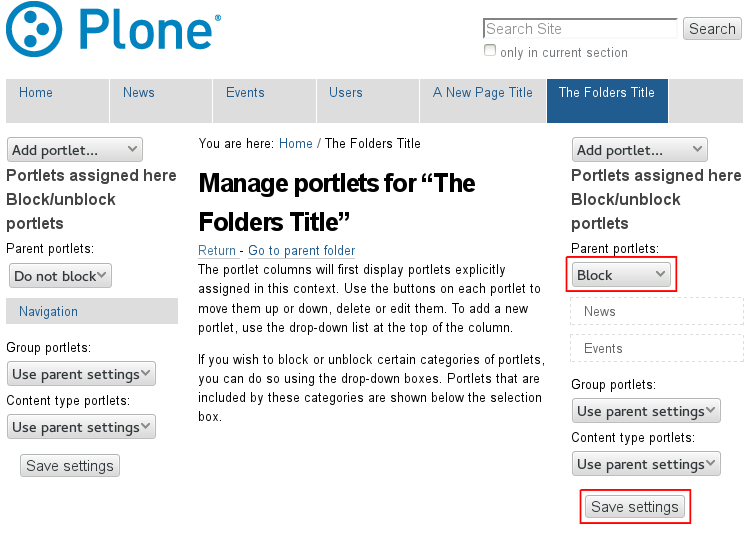
After you click "Save settings" on the right side (under the newly changed "Block" request), your page will no longer show the portlets on the right side of the page. Note that in the picture above the 'News' and 'Events' portlets no longer have a grey background, but a white background with a grey border. This signifies that they are hidden from display.
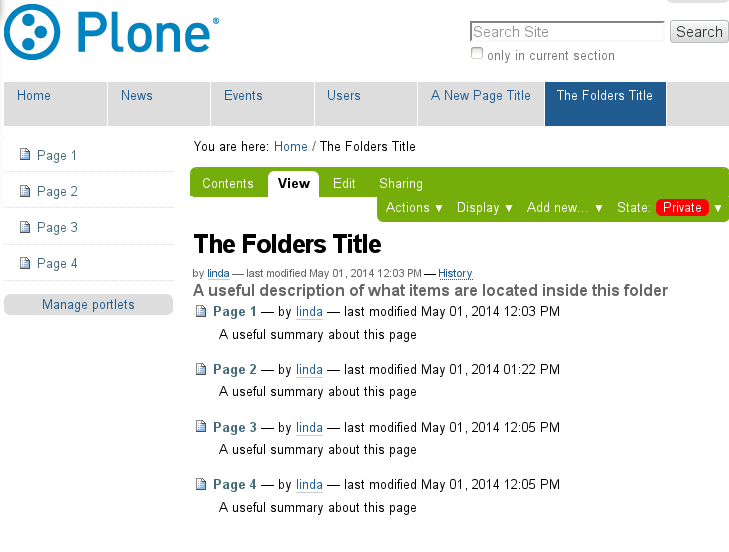
To block the left side portlets, follow the same instructions, but on the left side. Again ensure that you click the "Save settings" on the same side as your change.
