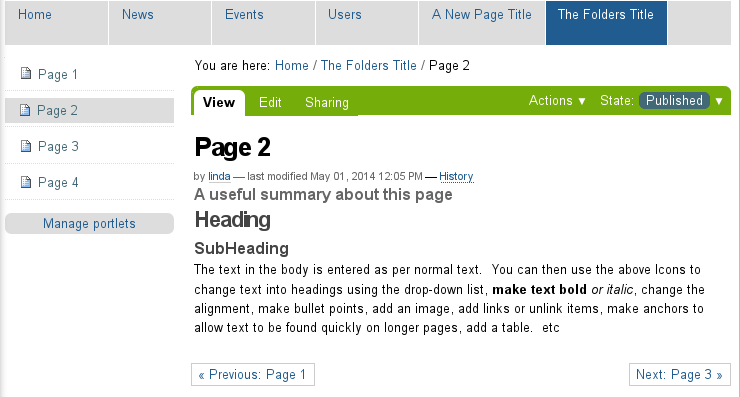Add A Folder
Adding an item in Plone is mostly self explanatory. Here is an example of the steps when adding a folder to your Plone website - click Add new... drop-down menu and select Folder from the menu list:
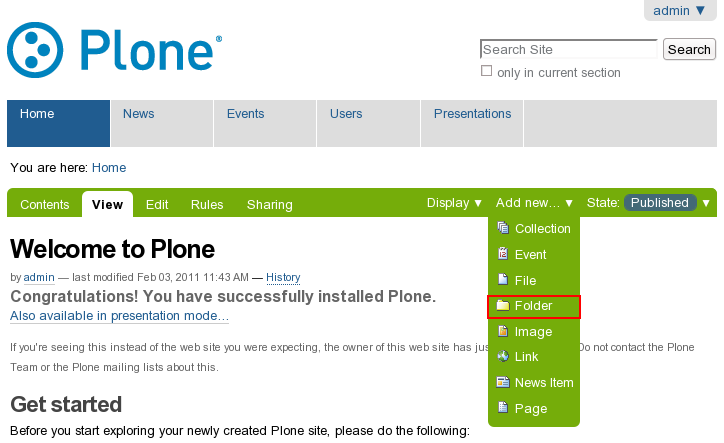
In the opened Add Folder screen - fill in the Title (this a required field, indicated by the red square).
The Description field is not obligatory, but you should fill it in with a short description of the folder. This text is used when listing available items and by the search function.
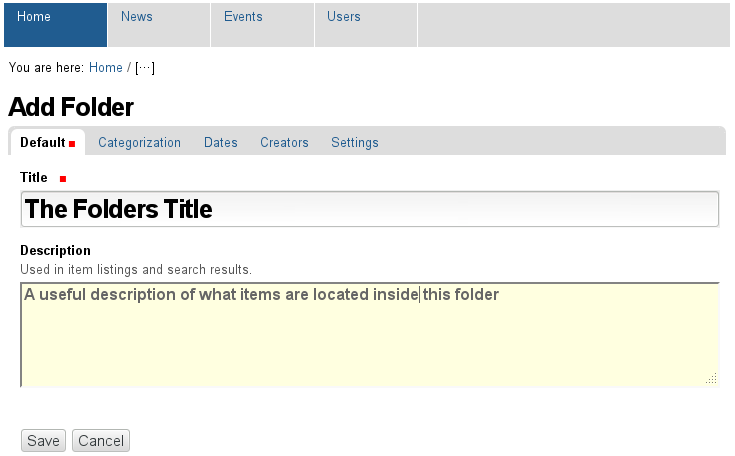
Additional information can be added to the folder via the Categorization, Dates, Ownership & Settings tabs in the Grey bar located under the words "Add Folder". The other options are explained elsewhere, but the settings are slightly different for a folder.
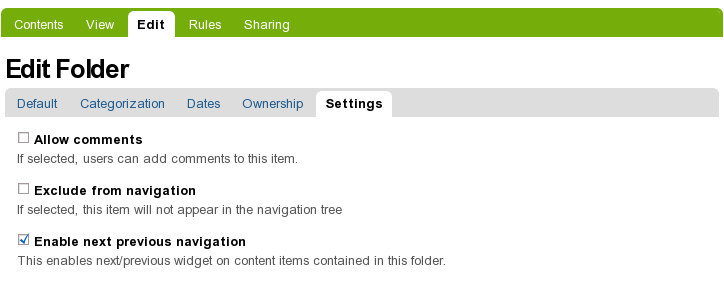
Exclude from navigation :
If you wish a folder to NOT show in the top navigation. Note that ALL folders in the base of the site (i.e. added when on your homepage) display automatically in your navigation bar unless you have checked this option.
Enable next previous navigation :
Folders can have previous/next navigation for items inside the folder. To enable this feature check the box beside this option. If you select the Enable next previous option, it will display something like this.