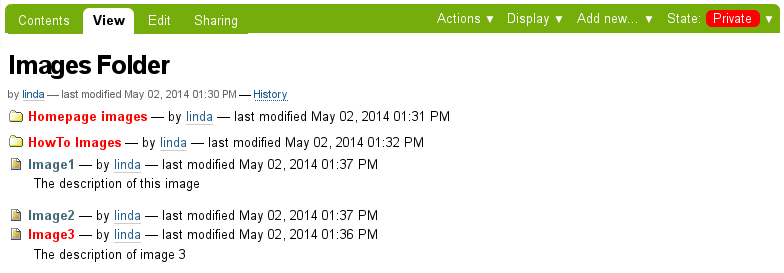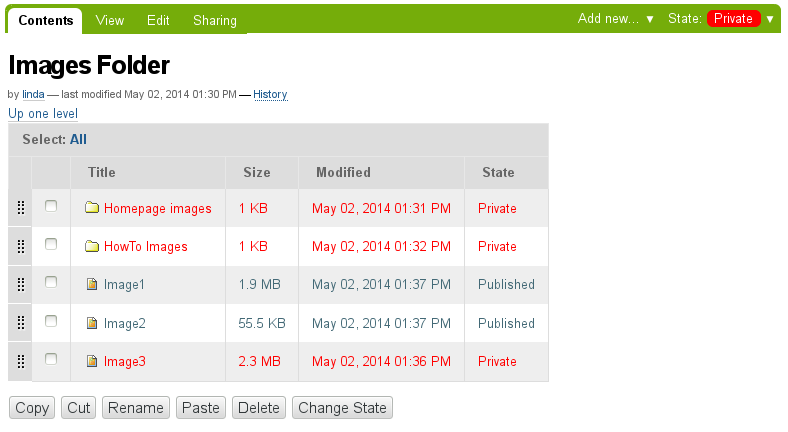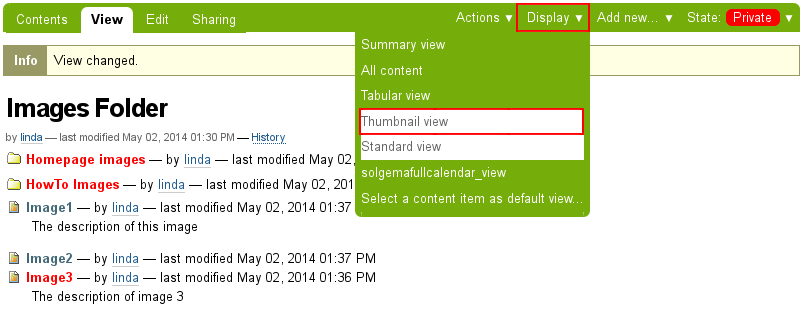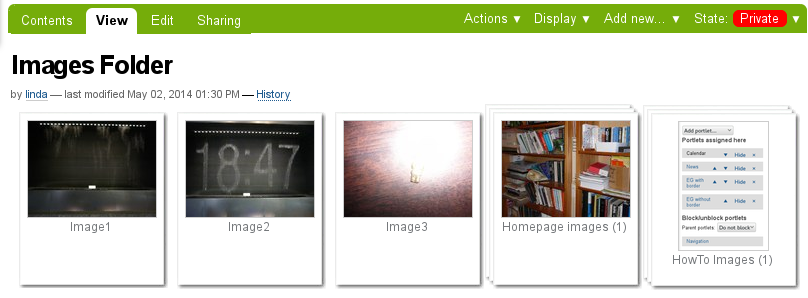Add an Image
We always recommend that all site images, not related to an image gallery, should be placed into an image specific folder, to ensure a 'tidy' desktop. This 'Images Folder' can hold folders as well if your site is image heavy. Having extra folders on an image heavy site makes the images easier to find when you need to find an image to replace it with a newer image. Extra folders are not necessary if you do not have many images.
The images folder should be on the root of the site. When first created, the folder will display in this format once folders and images have been added to it.
Note that some of the items are RED while others are another colour. Plone uses different colours to highlight the different States that an item is in. Generally if an item Title is in RED, the item is in a Private Workflow State, Other colours denote other Workflow States.
Plone also uses a small icon image to differentiate between item types. EG a folder icon image denotes a Folder item type, a page icon image denotes a Page (Document) item type. Therefore the top two items are folders and the bottom three items are all images.
Click on the word 'Contents' found on the far left, and just on the left of the 'View' tab. You will see that the reason the text is in RED, is because the items state is set at 'Private'
When an item's 'state' is 'Private', you have to be logged in to view the item. A common help desk call is from clients who say "It looks fine when I am logged in but then, this and that disappear when I log out." Changing the missing items 'State' to be 'Published', solves this problem.
To display images with thumbnails rather than just with titles as above, you need to change the 'Display' option on the folder. Click on 'Display' and select 'Thumbnail View'.
The titles are displayed at the bottom of both the images and the folders, but the folders also display the number of images held inside that folder as well. NOTE: these sub-folders also need to have the 'Display' option changed from the default display to 'Thumbnail view' .