Functions - Tags, State

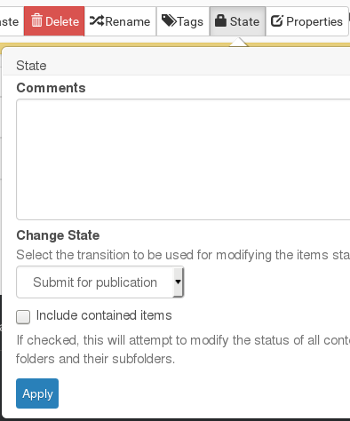 While the option to add Tags has always been available in Plone, Plone 5 has made it easier to add or remove this functionality to your items. These tags will be displayed under a 'Filed under' display but can also be used in a collection to gather all items with the same Tag to be displayed together on your website.
While the option to add Tags has always been available in Plone, Plone 5 has made it easier to add or remove this functionality to your items. These tags will be displayed under a 'Filed under' display but can also be used in a collection to gather all items with the same Tag to be displayed together on your website.
Uses could be Tags to gather all information pertaining to linked areas of interest. EG gather directors only information, meeting minutes, group specific items, shareholders only information. etc.
The 'State' workflow is standard Plone functionality, An items 'State' controls whether an item can or cannot be viewed by a user on the site. Different 'States' are used to control what users are allowed to see, and what they are not allowed to see. An item that has a state of 'Private' can only be viewed if the user belongs to a 'Group' that has viewing permissions. For instance, a 'Private' folder with sharing permissions for a Group called 'Directors' would allow viewing rights to anyone who belongs to that Group. Likewise, a Group called 'Staff' would have viewing rights to any folders that have allowed this group access to view this folder. If you do not belong to either of these groups, you would not be able to view either folder.
 The 'State' of an item is displayed in the Edit Bar panel on the left site when logged in. The image on the left displays the State as seen in this bar if an image is 'Published' (on the far left) or if it is 'Private' (on the right). As you can see the different States also have different colours associated with them as well.
The 'State' of an item is displayed in the Edit Bar panel on the left site when logged in. The image on the left displays the State as seen in this bar if an image is 'Published' (on the far left) or if it is 'Private' (on the right). As you can see the different States also have different colours associated with them as well.
A Sate of 'Published' , "Public Draft', 'Visible' can be viewed by everyone.
If an item has a State of 'Private' the item will need to be 'Shared' with a Group(s) for it to be visible to users linked to that Group. Otherwise the item(s) will not be visible.
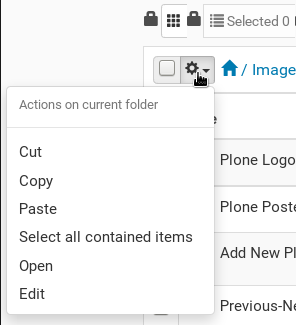 State changes can be made individually or by bulk. For instance, if you have bulk loaded items into a folder, it is often easiest to select the folder they reside in and tick the 'Include contained items' to change them all to published, or click on the 'Round cog' icon beside the small house icon and click on 'select all contained items'. This 'ticks' all the items in the folder. You can uncheck any items if necessary, and then perform the required function (EG change State, Rename, Delete ect).
State changes can be made individually or by bulk. For instance, if you have bulk loaded items into a folder, it is often easiest to select the folder they reside in and tick the 'Include contained items' to change them all to published, or click on the 'Round cog' icon beside the small house icon and click on 'select all contained items'. This 'ticks' all the items in the folder. You can uncheck any items if necessary, and then perform the required function (EG change State, Rename, Delete ect).
