Functions - Configure columns, Arrange order, Bulk Upload
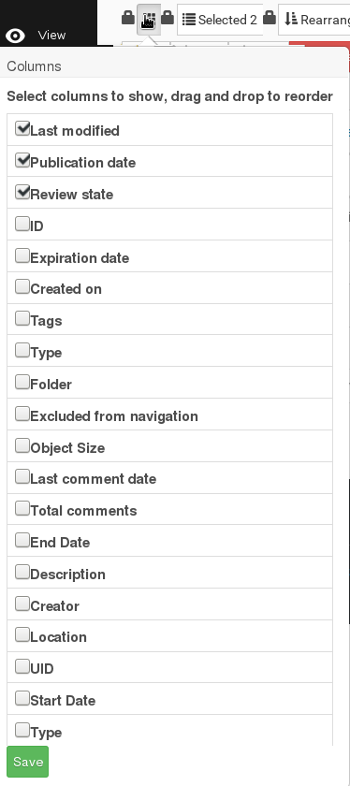
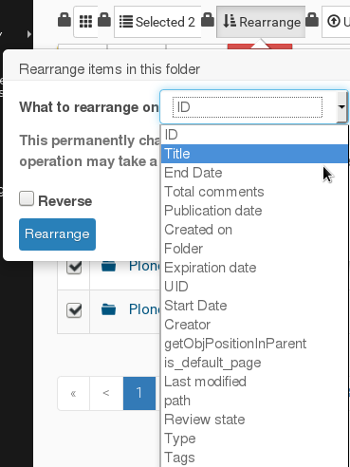
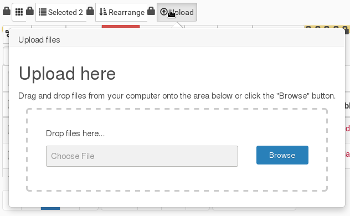 This functionality is new to Plone 5. After clicking 'Contents' in the black edit bar, you now have the ability to add new items to the display for this folders contents.
This functionality is new to Plone 5. After clicking 'Contents' in the black edit bar, you now have the ability to add new items to the display for this folders contents.
By default, the only information displayed is the Title, Last Modified date, Publication date and Review state. You can add / remove information by clicking on the 'box' like icon made up of 3x3 dots. Tick or un-tick to display this folder as you prefer. Remember that this will only affect this folder, you will need to make the change to all other folders as required.
The Rearrange tab allows you to change the order of the items in the folder. You may prefer that the newest item is displayed first. This is where you would do this.
The Upload tab allows you to bulk upload images, PDF's etc. Click the Browse button and select the items you wish to upload, Continue to add the items you want to upload until you have them all, then click the 'Upload' button at the bottom of the list.
