Existing Item - Actions and Page Display
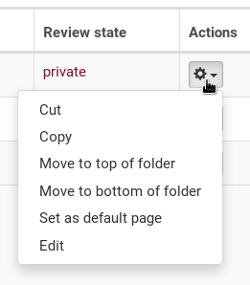
 The Actions box allows you to Cut an individual item to a new location rather than a bulk cut using the Contents tab option. Remember that Copy option is NOT recommended. Plone is good at tracking items to new locations if the item is moved via a 'Cut' but will not be tracked if 'Copy' is used as the link is retained by the 'original'.
The Actions box allows you to Cut an individual item to a new location rather than a bulk cut using the Contents tab option. Remember that Copy option is NOT recommended. Plone is good at tracking items to new locations if the item is moved via a 'Cut' but will not be tracked if 'Copy' is used as the link is retained by the 'original'.
You can move the item to the top or bottom of the display page.
Set as default results in this folder automatically being the display for this folder. The default page as a red asterisk on the left of the Title. To change the default page to a different page you can use the Actions box or click on the word 'Display' on the left in the black edit bar.
Also the Actions box allows you to Edit the item. This can also be done via the word 'Edit' on the left in the black edit bar but clicking edit via the Actions drop down box eliminates a step in the process.
The Page display shows how many pages worth of content is in this folder. In this image there is only 1 page. The number of items displayed on each page can be changed from the default of 15 to either 30 or 50 items per page.
