Existing Item - Display Content List
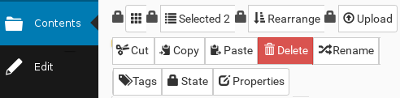 After clicking on the word 'Contents' at the top of the edit bar, you will see a list of all items inside the currently folder. If you are in Plone 5 you will see also see a list of editing functionality as per the first image.This is the best way to perform site maintenance for existing content. Here you can re-order the display, Upload bulk images, files etc, add tags, change states or delete an item to name just a few functions.
After clicking on the word 'Contents' at the top of the edit bar, you will see a list of all items inside the currently folder. If you are in Plone 5 you will see also see a list of editing functionality as per the first image.This is the best way to perform site maintenance for existing content. Here you can re-order the display, Upload bulk images, files etc, add tags, change states or delete an item to name just a few functions.
The following is a brief write up on the more commonly used functions available. The mouse over description of the image will also provide a brief note on what the image pertains to.
The small house icon proceeds the link to your current location (the breadcrumbs). Next is a list of all the items that are located inside this folder.
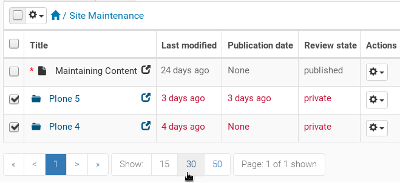
The information across from the Title can be added to via the box like Icon that has a 3x3 dot pattern .Click on this icon to add or remove information about this item.
Tick the box beside the Title if you need to Cut or Delete or Rename the item.
The Actions box at the end of the row is another way to Move or Edit the item, or change it to the default page.
If there are a large number of items inside the folder, you can change the number of items displayed on a page from the default of 15 to 30 or 50 per page.
